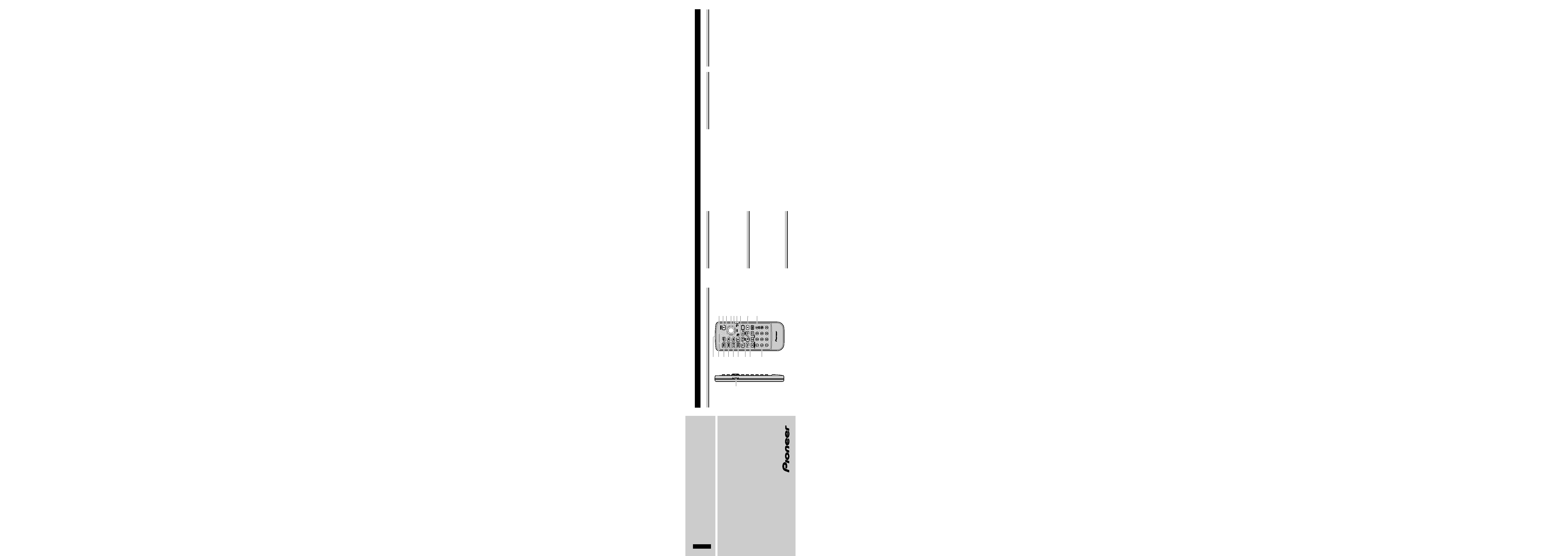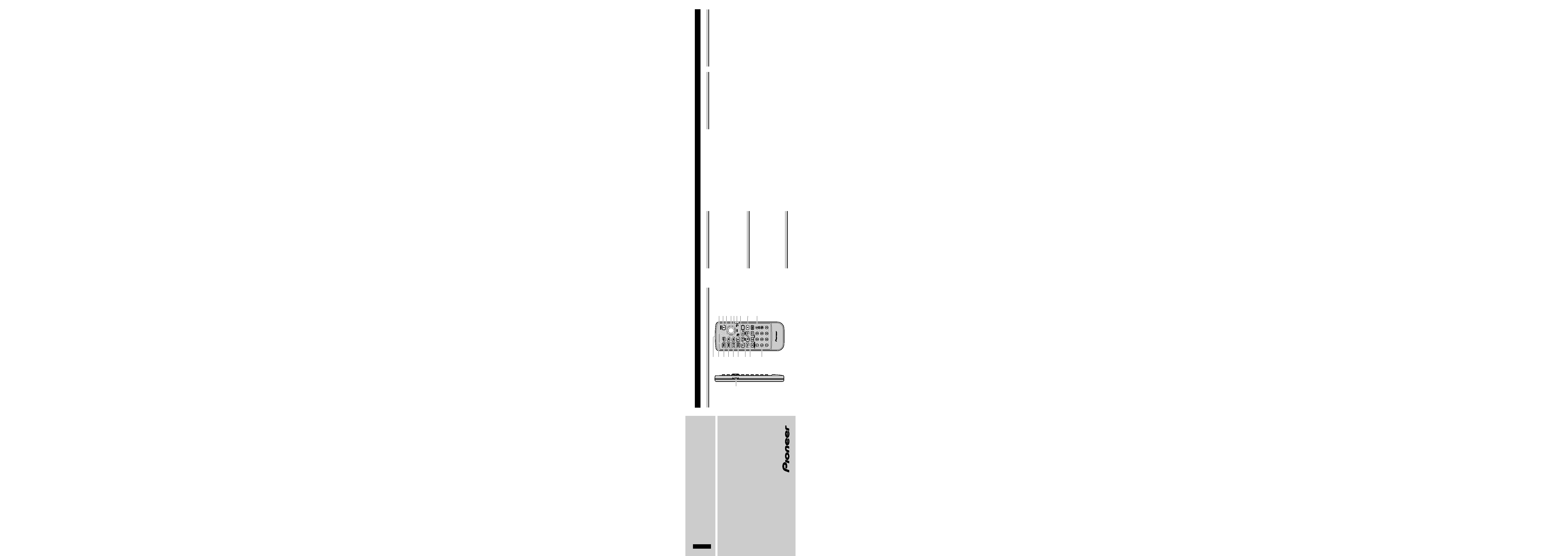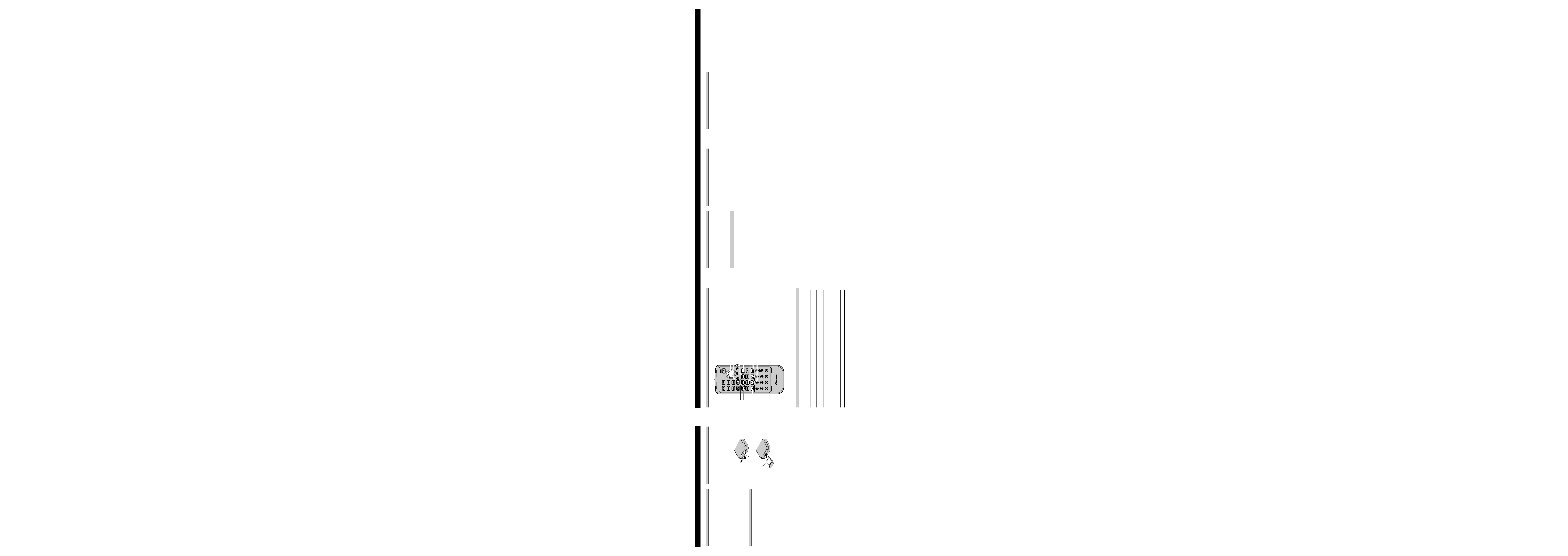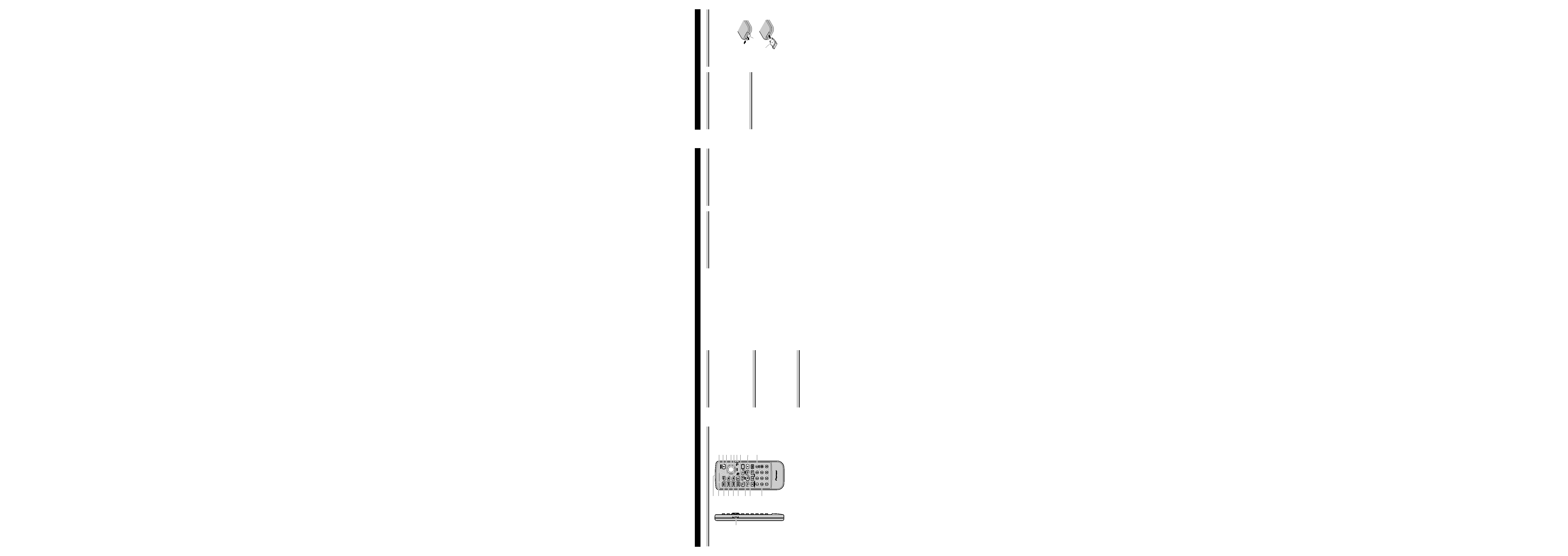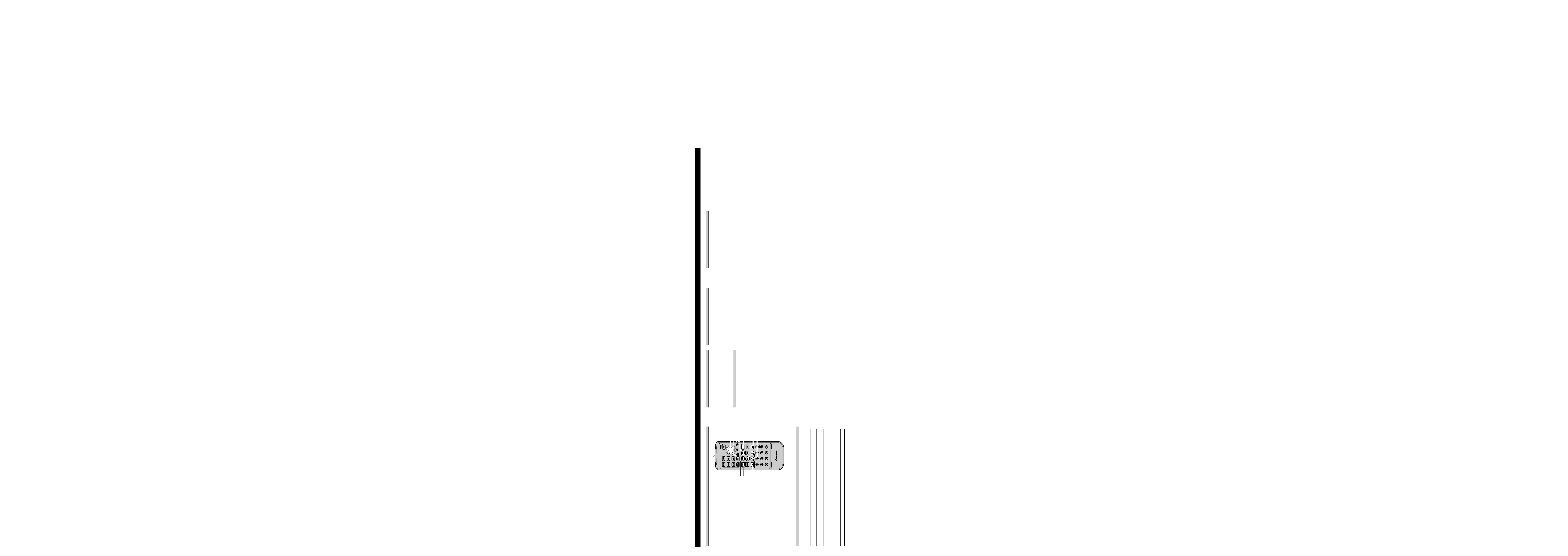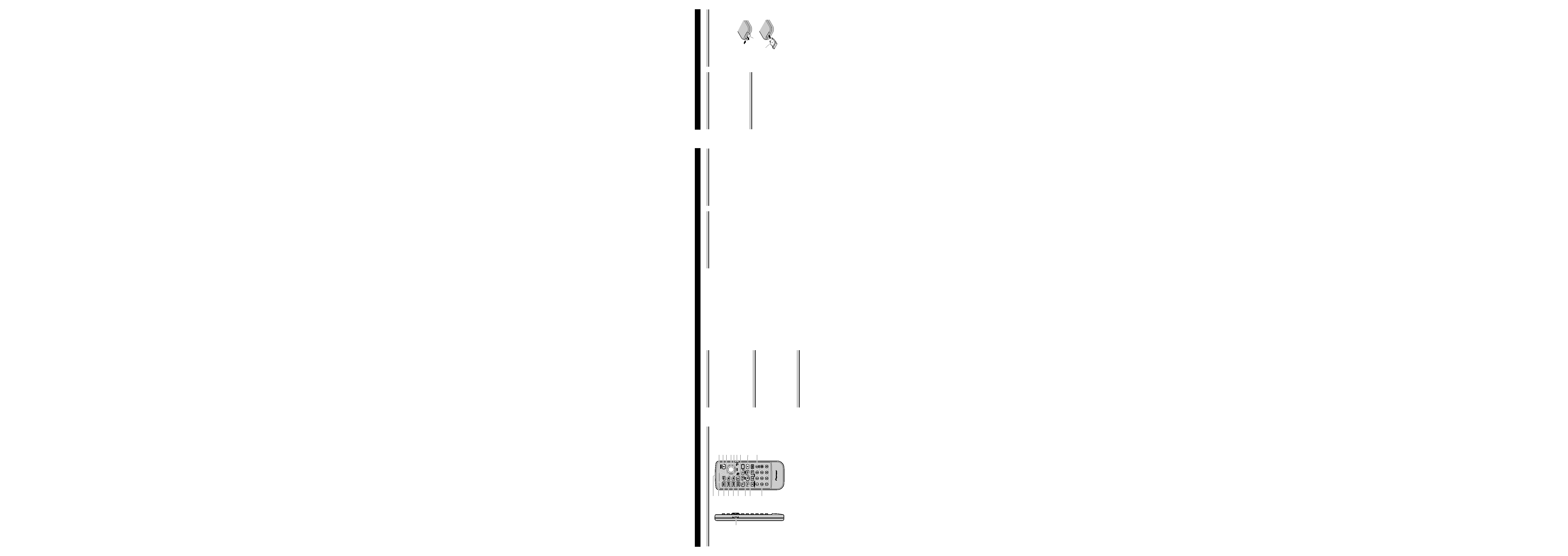
Utilisation du boîtier de télécommande
Pointez la télécommande vers le capteur de signal
pour l'utiliser.
Précaution:
· Ne rangez pas la télécommande dans un endroit tès
chaud ou sous les rayons directs du soleil.
· La télécommande peut ne pas fonctionner correcte-
ment sous les rayons directs du soleil.
· Ne laissez pas la télécommande tomber sur le
plancher où elle peut se coincer sous la pédale de
frein ou d'accélérateur.
Caractéristiques techniques
Source d'alimentation.................................... 3 V CC
(pile au lithium: CR2025)
Dimensions................ 52 (L)
× 123 (H) × 11 (P) mm
Poids .................................... 50 g (y compris la pile)
Remarque:
· Du fait d'améliorations, les caractéristiques tech-
niques et la présentation sont susceptibles de modi-
fication sans préavis.
Batterie à pile
Faites glisser vers l'extérieur le couvercle du boîtier
à pile situé sur l'envers de la télécommande et intro-
duisez la pile en orientant les pôles (+) et () dans la
bonne direction.
Lors d'une première utilisation, tirez sur le film qui
dépasse du boîtier de la batterie.
La télécommande est livrée avec une pile afin que
vous puissiez l'utiliser immédiatement.
Remplacement de la pile au lithium
· Remplacez la pile par une pile au lithium CR2025
(3 V).
Précaution:
· Retirez la pile si la télécommande n'est pas utilisée
pendant un mois ou plus.
· En cas de fuite de pile, essuyez bien la
télécommande et chargez de pile neuves.
ATTENTION:
· Conservez les piles au lithium hors de portée des
enfants. En cas d'ingestion d'une pile, consultez
immédiatement un médecin.
PRÉCAUTION:
· Ne tentez pas de charger, démonter, chauffer la
pile; ne la jeter pas dans un feu.
· N'utilisez que des piles au lithium type CR2025 (3
V). Tous les autres types de pile sont à proscrire.
· Ne saisissez pas la pile à l'aide d'un outil
métallique.
· Ne stockez pas les piles au lithium au voisinage de
matériaux métalliques.
· Lors de la mise au rebut des piles usagées,
respectez les règlements en vigueur dans le pays en
matière de conservation ou de protection de l'envi-
ronnement.
· Lors de la mise en place d'une pile, veillez à
respecter les polarités (+) et () indiquées.
Disposition des touches
<FRANÇAIS>
Boîtier de la batterie
pôle (+)
Tableau des commandes
Noms et fonctions des touches (DVD/CD)
<FRANÇAIS>
MENU
TOP
MENU
AUDIO
RTN
S.TITLE
DISP
ANGLE
RGB
WIDE
POWER
BAND
BSSM/
ch call
MENU
REAR
V.SEL
OPEN/CLOSE
ANGLE
CLEAR
2
1
DVD
TV
3C
45
6
10
78
9
0
RGB
REMOTE CONTROLLER
q
e
r
t
y
u
o
!0
!1
w
i
!2
!4
!5
!6
!7
!8
!9
!3
q Interrupteur de sélection du code de la
télécommande
w Transmetteur de la télécommande
e Touche TOP MENU
r Touche MENU
t Touche AUDIO
y Touche SUBTITLE
u Touche ANGLE
i Touche PLAY/PAUSE
o Touches SKIP
!0 Touches numérotées
!1 Touche RETURN
!2 Touche POWER
!3 Touche DISPLAY
!4 Bouton polyvalent/Touche BAND
!5 Touches STEP
!6 Sélecteur de mode de fonctionnement du
boîtier de télécommande
!7 Touches FORWARD/REVERSE
!8 Touche STOP
!9 Touche CLEAR
Paramétrage de la télécommande
Pour utiliser une unité de navigation DVD
Placez l'interrupteur de sélection du code de la
télécommande (q) sur la position "B" et l'interrup-
teur de mode de fonctionnement (!6) sur "DVD".
Pour utiliser un autre lecteur DVD
Placez l'interrupteur de sélection du code de la
télécommande (q) sur la position "A" et l'interrup-
teur de mode de fonctionnement (!6) sur "DVD".
Remarque
Certains modèles de lecteurs DVD, permettent
d'utiliser deux lecteurs en réglant le code de la
télécommande sur "A" pour l'un et sur "B" pour
l'autre. (Pour plus de détails, consultez les modes
d'emploi des lecteurs DVD.)
Il se peut que certaines fonctions expliquées dans ce
manuel ne soient pas disponibles. Cela dépend des
conditions imposées par chaque producteur de
disque DVD.
Fonctions de base
Alimentation marche/arrêt
Appuyez sur la touche POWER (!2). (Cette touche
n'est pas utilisée avec une unité de navigation DVD.)
Lecture
Lorsque le lecteur est en mode Arrêt ou Pause (lec-
ture d'images fixes), appuyez sur la touche
PLAY/PAUSE (i).
Fonctionnement du menu
Lorsque vous utilisez un DVD comportant des
menus, un menu s'affiche. Vous avez la possibilité
d'afficher un menu pendant la lecture en appuyant
soit sur la touche TOP MENU (e), soit sur la
touche MENU (r).
Vous pouvez sélectionner des menus en déplaçant le
bouton polyvalent (!4) vers le haut et vers le bas ou
vers la gauche et vers la droite. Cliquez sur le bouton
polyvalent pour choisir un menu spécifique.
Modification des paramètres d'origine
Affichage des menus de paramètres
d'origine
Lorsque le lecteur est en mode Arrêt, appuyez sur la
touche MENU (r) pour afficher le menu de
paramètres d'origine.
Modification des paramètres d'origine
Vous pouvez sélectionner des menus en déplaçant le
bouton polyvalent (!4) vers le bas et vers le haut ou
vers la gauche et vers la droite. Cliquez sur le bouton
polyvalent pour choisir un menu spécifique. Pour
revenir à l'affichage précédent, appuyez sur la
touche RETURN (!1).
(Pour obtenir plus de détails sur les paramètres qui
peuvent être définis et sur le mode de paramétrage,
consultez le mode d'emploi du lecteur DVD.)
Titre/Chapitre/Piste Avant/Arrière
Appuyez sur les touches SKIP (o) pendant la lecture.
Choix d'un titre (recherche directe)
Lorsque le lecteur est en mode Arrêt, entrez le
numéro du titre que vous voulez visionner à l'aide
des touches numérotées (!0). Si vous appuyez sur la
touche CLEAR (!9), le numéro entré est annulé.
Exemple) Pour sélectionner 3, appuyez sur 3.
Exemple) Pour sélectionner 10, appuyez sur 10 puis
sur 0.
Exemple) Pour sélectionner 23, appuyez deux fois
sur 10 puis sur 3.
Choix du chapitre/piste (recherche
directe)
Au cours de la lecture, entrez le numéro du chapitre
ou de la piste que vous voulez visionner à l'aide des
touches numérotées (!0). Si vous appuyez sur la
touche CLEAR (!9), le numéro entré est annulé.
Exemple) Pour sélectionner 3, appuyez sur 3.
Exemple) Pour sélectionner 10, appuyez sur 10 puis
sur 0.
Exemple) Pour sélectionner 23, appuyez deux fois
sur 10 puis sur 3.
Recherche accélérée avant/arrière
Au cours de la lecture, appuyez sur les touches
FORWARD/REVERSE (!7). Si vous maintenez la
touche enfoncée au moins 5 secondes, la recherche
accélérée avant ou arrière continue, même si vous
relâchez la touche. Pour revenir à la lecture normale,
appuyez sur la touche PLAY/PAUSE (i).
Arrêt de la lecture
Pendant la lecture, appuyez sur la touche STOP (!8).
Autres fonctions
Pause en cours de lecture (lecture d'images fixes)
Pendant la lecture, appuyez sur la touche
PLAY/PAUSE (i). Appuyez de nouveau sur cette
touche pour revenir en lecture normale.
Visionnage d'un cadre à la fois (lecture
cadre suivant/cadre précédent)
Pendant la lecture, appuyez sur les touches STEP
(!5). Chaque fois que vous appuyez dessus, vous
avancez ou reculez d'un cadre. Pour revenir à une
lecture normale, appuyez sur la touche
PLAY/PAUSE (i).
Visionnage au ralenti (lecture au ralenti)
Pendant la lecture, appuyez sur les touches STEP
(!5) pendant au moins 1 seconde. Pour revenir en
lecture normale, appuyez sur la touche
PLAY/PAUSE (i).
Modification de la langue audio (multi-audio)
Sur les DVD enregistrés en plusieurs multi-audio
(langue), vous pouvez passer d'une langue à l'autre
en appuyant sur la touche AUDIO (t) pendant la
lecture.
Modification de la langue des sous-titres
(sous-titrage multiple)
Sur les DVD dont l'enregistrement est sous-titré en
différentes langues, vous pouvez passer d'une langue
de sous-titrage à une autre en appuyant sur la touche
SUBTITLE (y) pendant la lecture.
Modification de l'angle de prise de vue
(multi-angle)
Sur les DVD dont les scènes ont été enregistrées
sous différents angles de prise de vue, vous voyez
s'afficher un symbole d'angle pendant la lecture de
la scène en question. Vous pouvez modifier la prise
de vue en appuyant sur la touche ANGLE (u) pen-
dant que le symbole d'angle est affiché.
Affichage d'informations
Si vous appuyez sur la touche DISPLAY (!3), vous
pouvez visualiser le titre/chapitre ainsi que d'autres
informations, et utiliser ces informations pour vous
servir des fonctions. (Pour plus de détails, consultez
le mode d'emploi du lecteur DVD.)